
Getting started with new Capacity analysis in Gooroo Planner
08/04/2016by Rob Findlay
If you open a report in Gooroo Planner, you’ll see there’s a Capacity tab.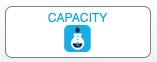
This opens up a whole suite of detailed, visual analysis about how effectively your theatres and clinics are being used. Or at least it will, once you feed the right data into it. That should be very straightforward, and this post explains how to do it so that you can benefit from this powerful new analysis right away.
If you would like an explanation of the three new types of analysis, you can find them here: Overview | Detail | Charts
I’ll assume that you are already uploading some theatre data in your patient-level activity file. (If you aren’t then this Knowledgebase article will help you get started.) So it is likely that you are already uploading the following three fields, for each patient that went to theatre:
- TheatreSessionID (Identifier of this theatre session)
- TheatreSessionMins (Intended length of this theatre session in minutes)
- TheatreMinsUsed (Theatre minutes used by patient)
All you need to do now is add the following fields to the same data file. It’s best to include non-elective data if you have it, so that you are building up a complete picture of how theatres are used. All this data should all be readily available from the same source as the other theatre data (and in the list below, all date and time fields are in the format DD/MM/YYYY HH:MM:SS):
- TheatreID (Identifier of operating theatre used)
- TheatreSessionStart (Date and time of intended session start)
together with the following timestamps that track the patient through theatres:
- TheatreAnaeStart (Date and time of anaesthetic start)
- TheatreSurgeryStart (Date and time of surgery start)
- TheatreSurgeryEnd (Date and time of surgery end)
- TheatrePatientOut (Date and time patient left the operating theatre)
…and optionally these ones:
- TheatreProcedureCode (Operative procedure code – optional)
- TheatreProcedureName (Operative procedure name – if available)
All these fields are also described in the Planner documentation.
And that’s it. Just upload this data as usual, re-create your report (remembering to tick the box to copy patient-level activity data across), and when you open it you’ll be able to access the analysis in the Capacity tab. As a time-saving tip, when you’re testing it you can get away with uploading only the theatres data (omitting any other data about additions, waiting lists, outpatients etc), which makes it much quicker to test on-screen.
In the next few posts, I’ll explain how to interpret it all. And if you need any help from us, you are always welcome to email support@gooroo.co.uk
Return to Post Index
Leave a Reply
You must be logged in to post a comment.